User Management
The "User Management" page allows you to efficiently oversee and control all current users and their roles within your agency.
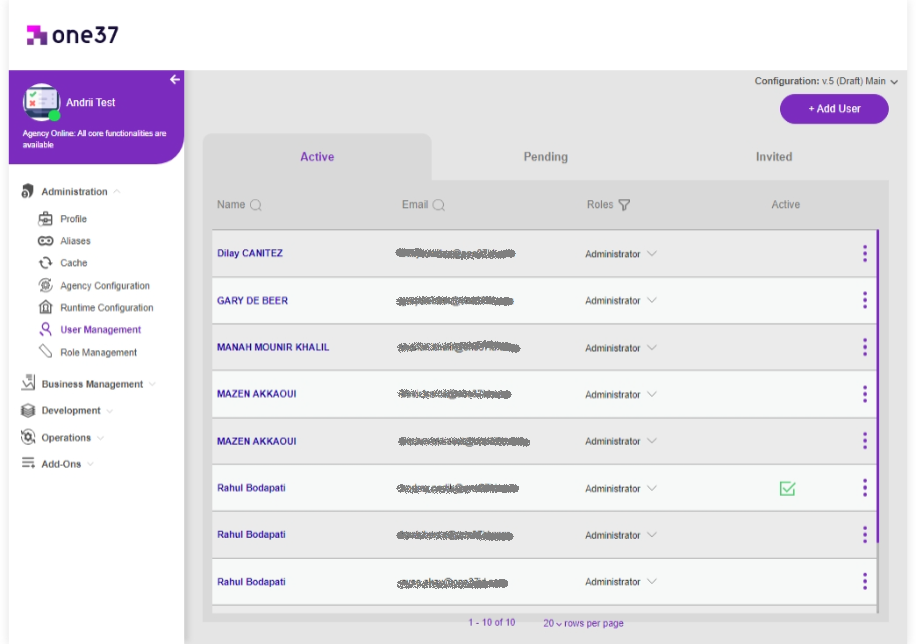
Accessing the User Management Page
To access the "User Management" page, please follow these steps:
- Navigate to the "Administration" section.
- Locate and select "User Management," which is listed as the sixth page under the "Administration" tab.
Managing Users
Under the "Active" Tab, you will find the following information for each user:
- Name: The name of the user.
- Email: The email address associated with the user.
- Role: The user's role or position within your agency.
User Actions
Within the 3-dot action menu, you can perform the following actions:
- Register for Recovery Authentication: This option allows users to register for recovery authentication. This process enables them to log in to the business in case the standard login methods, such as alias or QR code, are not feasible. Users can access the system by providing a one-time password (OTP) code from their wallet.
- Add User: To add a new user to your agency, simply click the "Add User" button. A prompt will appear, requesting you to enter the user's alias and assign their role.
Pending Requests
Under the "Pending" Tab, you will find users who have requested to join your business. From this tab, you can choose to accept or reject these requests.
Invitations
Within the "Invited" Tab, you can view users whom you have personally invited to join your agency. You also have the option to resend the invitation if necessary. Invited users will remain in this section until they accept or reject the invitation.